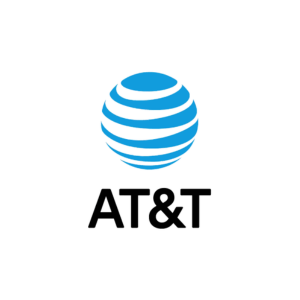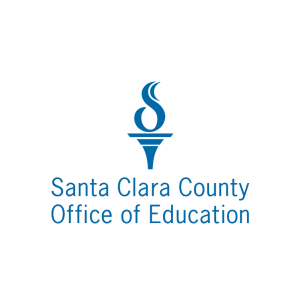Important Update: On August 1, 2024, SJ Access Hotspots and 4G Data on Chromebooks will be discontinued. Learn more here.
Wi-Fi Hotspots
On Thursday, August 1, 2024, the SJ Access Circulating Hotspot program will end.
Beginning July 8th, all existing hotspot holds will be canceled, and hotspots will no longer be able to be requested. Additionally, the mobile data plans on all SJ Access Chromebooks will be discontinued as of July 16, 2024
Frequently Asked Questions
-
Due to budget adjustments for the fiscal year 2024-2025, the Hotspot circulation program will be discontinued as of August 1, 2024
Related Page: Important Update: SJ Access Hotspot Program Ending
-
Due to budget adjustments for the fiscal year 2024-2025, the Hotspot circulation program will be discontinued as of August 1, 2024
Please return the hotspot device and charging cables to any SJPL location in person or through the book drop.
Related Page: Important Update: SJ Access Hotspot Program Ending
-
Due to budget adjustments for the fiscal year 2024-2025, the Hotspot circulation program will be discontinued as of August 1, 2024
Access Free Library and Community Wi-Fi
You can access free Wi-Fi (wifi) at library branches or connect to Community Wi-Fi in Downtown San José or select East Side Union High School District (ESUHSD) attendance areas. The process is simple and works for any wireless-enabled device, which includes most laptops, tablets, and smartphones.
Free and Low-cost Internet Plans
For households that meet specific income restrictions many internet service providers (ISPs) offer free or low-cost internet plans. To find out what plans you may qualify for:- Go to the Everyone On website
- Search for your zip code
- Check any boxes that apply to you
- See information about any plans you might qualify for
Additionally, the Lifeline Program is a federal program that makes phone and phone-internet service more affordable. You may be eligible to get Lifeline based on your income or participation in a government assistance program. If you qualify, you can get a monthly deduction off the cost of home phone or cell phone services. Visit the California Lifeline website for more information.Community-Based Organizations
We’d also like to highlight the following community-based organizations! They provide a variety of public support services including helping people sign up for affordable home internet, help with getting an affordable device, and offering digital skill-building classes. Below are links to their websites, contact information, and a brief description of their focus area.
Organization Contact Focus Area Catholic Charities of Santa Clara County 408-468-0100
info@ccscc.org
2625 Zanker Rd, Suite 201, San Jose, CA 95134 Monday-Friday 9:00 am - 5:00 pmCatholic Charities of Santa Clara County serves and advocates for individuals and families in need, especially those living in poverty. International Children Assistance Network (ICAN) 408-509-8788
2072 Lucretia Avenue, San Jose, CA 95122ICAN’s mission is to engage, inform and inspire Vietnamese Americans to raise the next generation of leaders. International Rescue Committee, Inc. (IRC) 408-277-0255
SanJose@Rescue.org
1210 South Bascom Ave. Suite 227 San Jose, CA95128The International Rescue Committee provides opportunities for refugees, asylees, victims of human trafficking, survivors of torture, and other immigrants to thrive in America. Step Up and Do Something! Inc. 408-772-8679
unite@stepupanddosomething.org
1314 Gainsville Avenue San Jose, CA 95122StepUp! provide services to help people find solutions and resolutions to problems in at risk communities. Sacred Heart Community Service 408-278-2160
1381 South First Street San Jose, CA 95110Sacred Heart’s mission is to build a community free from poverty by creating hope, opportunity, and action. Tech Exchange 510-866-2260
support@techexchange.org
2530 International Blvd., Oakland, CA 94601Tech Exchange’s mission is to ensure that all families have a computer, internet access, and the technology skills necessary to improve and enhance their lives Vietnamese Voluntary Foundation Inc (VIVO) 408-532-7755
2072 Lucretia Ave, San Jose, CA 95122VIVO’s mission is to empower refugees and immigrants, low-income ethnic families to become productive participating citizens, by providing comprehensive Community Social and Cultural Services. Related Page: Important Update: SJ Access Hotspot Program Ending
Partners & History