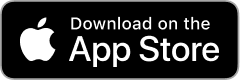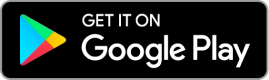No, your Overdrive account is based on an internal user number that is different from your library card number. In most cases, you will not lose access to any books that are currently checked out, your current holds, or your reading history. As a precaution, you can take a screenshot of your current place in line, opens a new window or export your history, opens a new window before changing your library card number.
Once you have your new library card number, you should use it to log in to Overdrive. If you use Libby, you will need to verify your card and input your new card number.
If you have questions about this process, please contact eResources Support.
Related Page: Online Resources Help

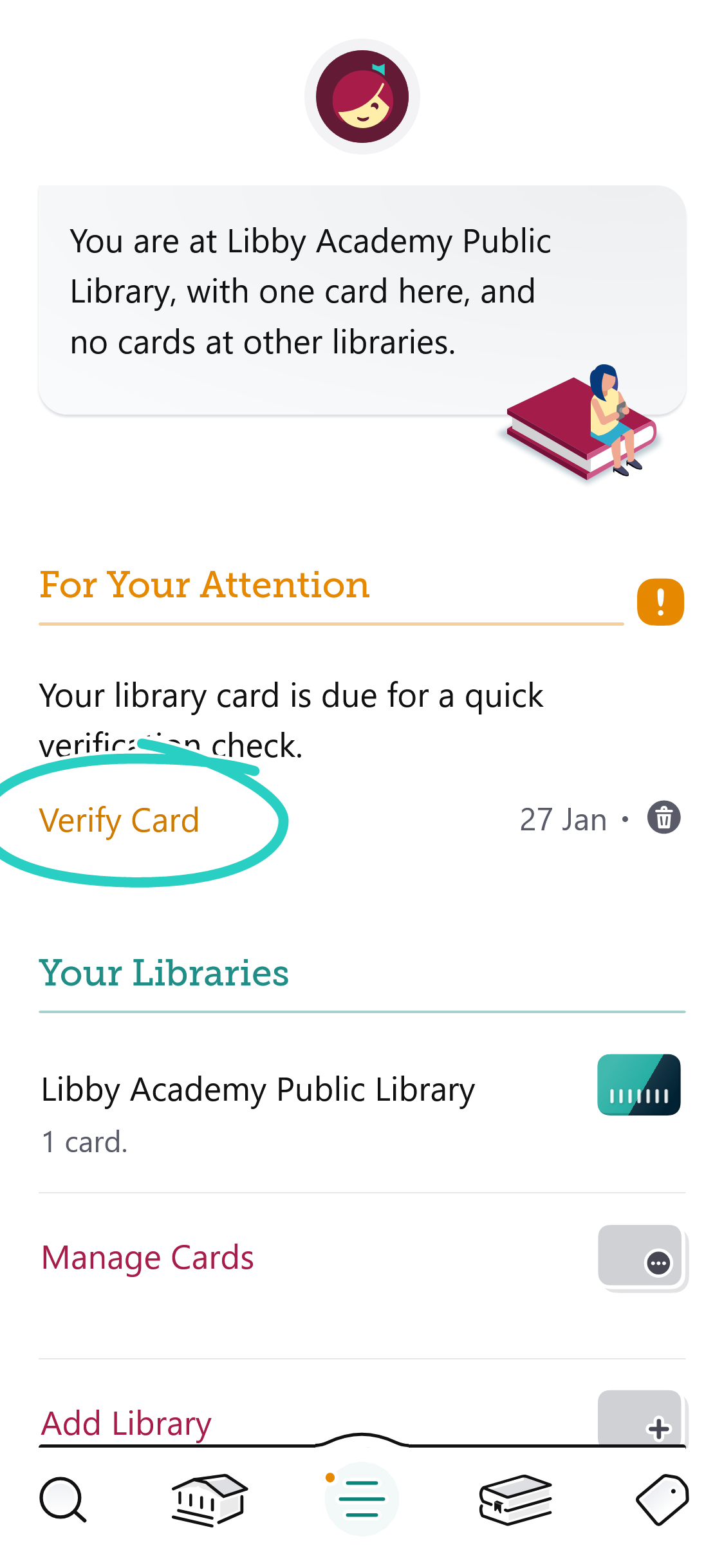

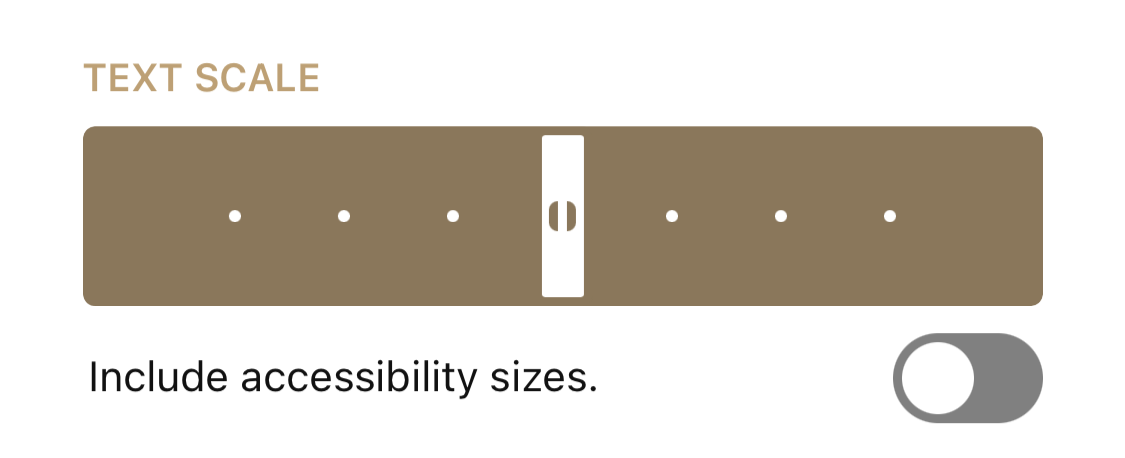 *
*