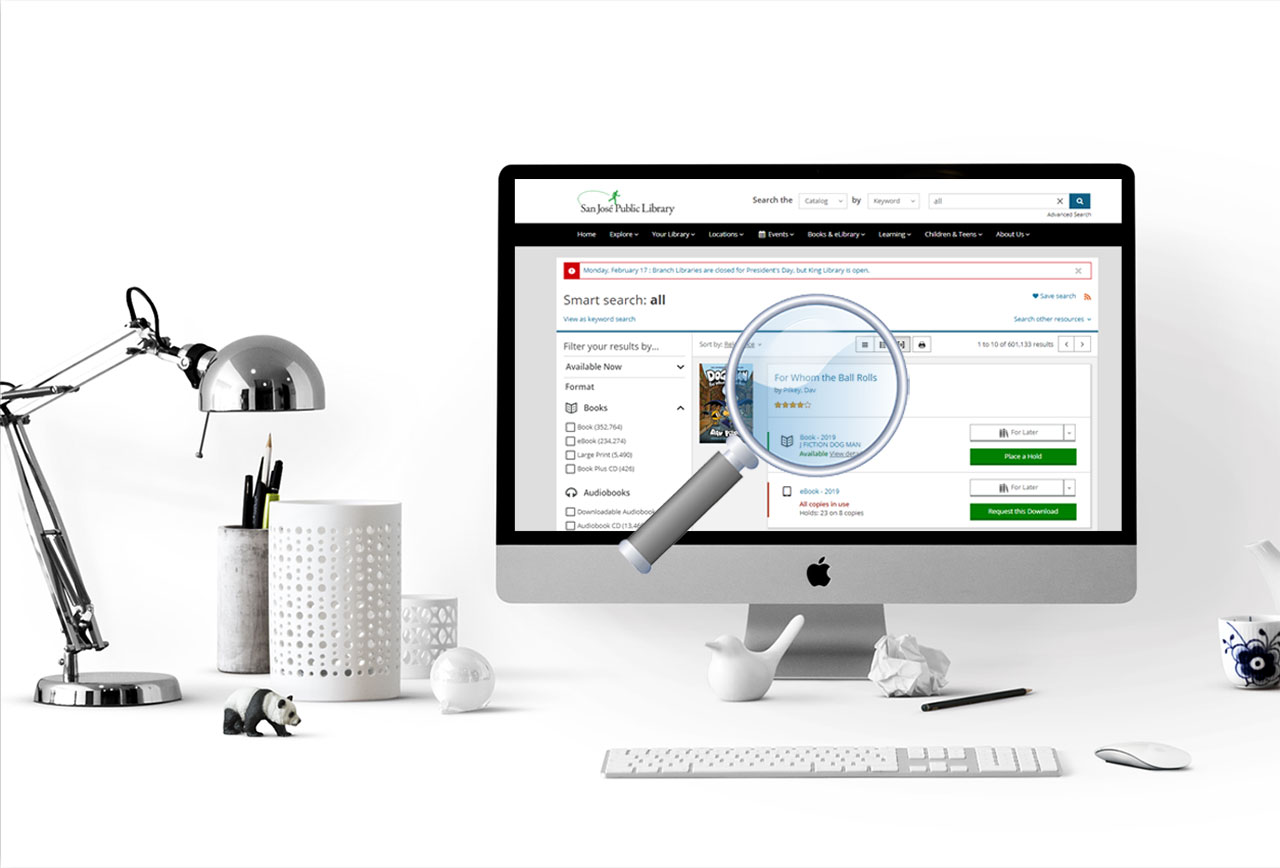
You may want to begin by reading the blog post Searching the Catalog if you haven't read it already. Here are some advanced search tips.
General Tips
- Don't forget the dropdown menu next to the search box gives you options.
- Use Author or Subject searches if you're not sure how to spell a word. The catalog will suggest terms as you type.
- If you want to remove a filter, click the red x next to it.
- Including words like "the," "a," and "an" in your search may help you find the specific title you're looking for. A search for "The Help" will get different results than "Help".
Smart Search
- Searching for a format (e.g. book or DVD), language, or audience (age group) returns better results than Classic Catalog did.
- Searching by language is the quick way to find materials in languages other than English. For example, you could type "HARRY POTTER BOOK VIETNAMESE."
- To see only new materials, just type "NEW" in the search box along with the format, language or audience. For example, "NEW DVDs" or "NEW SPANISH."
- If you want to see absolutely everything in the library catalog, just type the word "ALL" in the search box. Then you can use the filters to narrow down your search.
More about Language Searching
- You can also perform a search first and then select languages from the filters menu.
- If you want only titles created in a language, go to the filters menu under Languages and make sure "Include Translations" is not checked. This will remove books translated from another language and movies with subtitles from your search results.
Tag Search
- A Tag search lets you look for items using simple words and phrases. Looking for a sad story or an inspiring movie? Choose Tag from the drop-down menu, then type in sad or inspiring (or: coming of age, hysterical, apocalyptic) and search. You can also use tag searches to find locations, themes, topics, fiction genres, and more.
List Search
- A List search helps you find lists of interesting items that other users have put together. Choose List from the drop-down menu and type in a subject, title or author you're interested in. Try a List search for black history to find Black History Month lists.
Series Search
- Use "series" in the drop-down menu to search for a book that is part of a series. For example, if you search "hunger" it will give you a list of books with the word "hunger" in the title or series name.
User
- You can also search by user. If you know your friend's username, you can search for them so you can follow them and share lists. To protect everyone's privacy, you're not able to find a person by their real name. Only their username can be searched.
Website Search
- Another search option besides a catalog search is a website search. You would use this if you want to search our website for something. For example, library locations or community room rentals, or maybe you remember seeing a blog post you want to refer back to.
Events Search
- Easily search our events from any page. Select Events from the menu and type in your keyword to get to a page of events that fall into that topic. Then use the filters on the left of the screen to narrow down your search by date, location or audience.
More Tips & Tricks
Read more blog posts or explore our Frequently Asked Questions for more tips & tricks.


Add a comment to: Catalog & Website – TIPS – More Search Tips