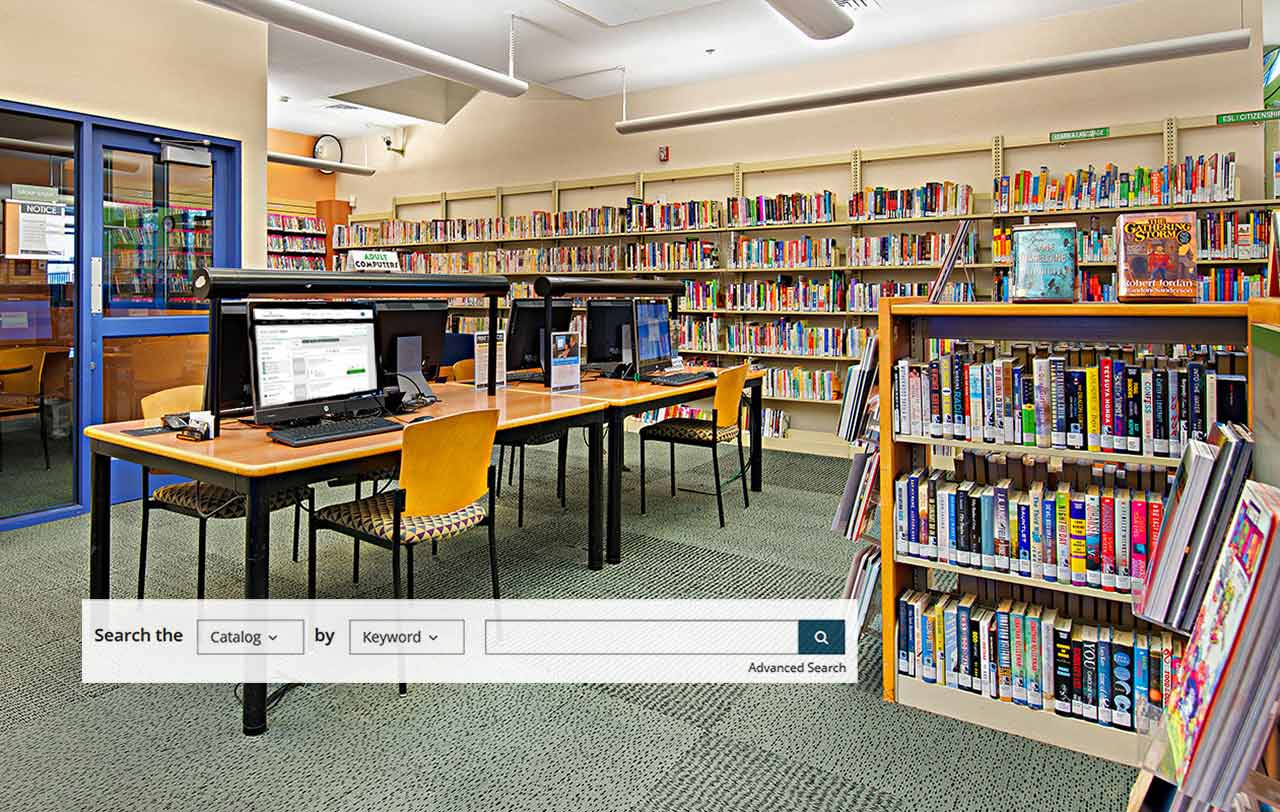
When you come to our website to find something you are looking for, the search bar is a good place to start. You'll find it near the top right of your screen.
Catalog Search
A catalog search is the most popular type of search. You use this when you want to search for a book, movie, CD, DVD, etc. You can get started by using the search box on any page of the website:
-
For Desktops & Laptops:
- On a desktop computer or laptop in the header, you'll first spot "Search the", followed by a dropdown that defaults to "Catalog".
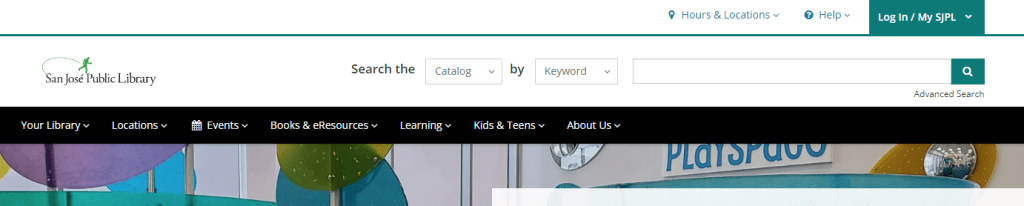
- Adjacent to this, there's "by", paired with another dropdown that begins with "Keyword". Within this dropdown, you can select from, including keyword, title, author, subject, tag, list, user, and series.

- After making your choice, type your search term and click the magnifying glass button or press enter to display your search results.
- On a desktop computer or laptop in the header, you'll first spot "Search the", followed by a dropdown that defaults to "Catalog".
-
For Tablet or Mobile Devices: When using tablet or mobile devices on sjpl.org, simply tap the magnifying glass icon in the header to start your search.
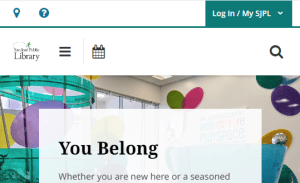
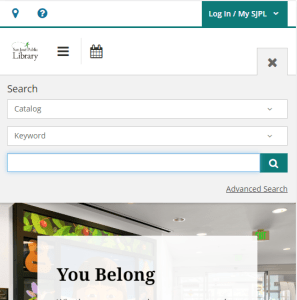
Default Search: Keyword
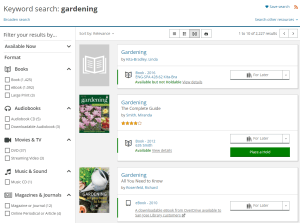
When you search the catalog without making any other selections, you're performing a "keyword" search. This means your search results will display any records that contain that keyword in either the title, author or subject fields. For instance, if you search "gardening," you would get books about gardening and books with the word gardening in the title.
If you know the word "Gardening" is in the title of the book you want, you can change the drop-down menu to search the catalog by "title." You can search by "author" or "subject" in the same way.
After searching, you can use the options (filters) on the left to narrow your search. Scroll down to see all the filters.
Search Tips
- Try searching by audience (age group) – adults, teens or children (kids). For example, "movies for kids" or "teen books."
- Try searching by format – books, CDs, DVDs, etc. For example, "holiday books" or "Vietnamese DVDs."
- Sorting results – Popular titles appear before less popular ones in search results. You can change the order of the results using the dropdown above the first search result.
- Grouped results – Versions of the same title – book, eBook, audiobook, DVD, etc. – are grouped together in search results for easy browsing. You can switch to list view or cover view by choosing one of the icons above the search results.
- Availability – If you're looking for items available at a specific branch library, use the "Available Now" filter.
- The Active Filters feature (toggle on or off above search results) keeps your filters for the next search.
More Tips & Tricks
Read more blog posts or explore our Frequently Asked Questions for more tips & tricks.


Add a comment to: Catalog & Website – TIPS – Searching the Catalog